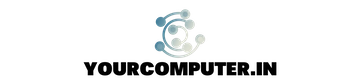Are you encountering the frustrating Nginx 403 Error forbidden: directory index of [folder] is forbidden? Don’t worry; you’re not alone. This error can be a headache, but with a systematic approach, you can swiftly resolve it.
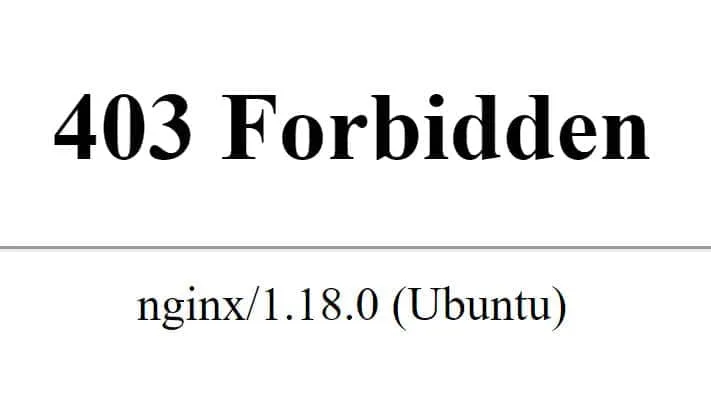
If you check the Error logs in /var/logs/nginx you’ll find Error like directory “Index of /var/www/html/” is forbidden
How to troubleshoot the Nginx 403 error forbidden
Here’s a step-by-step guide to troubleshoot and fix this issue.
1. Verify Index File Configuration
The most common cause of the 403 error is misconfiguration of index files. Ensure that your index files (e.g., index.php, index.html, index.htm) are spelled correctly and in lowercase. Nginx is case-sensitive, so even a small capitalization mistake can lead to this error.
You may also check the absolute path like https://www.yourwebsite.com/index.html to verify if it is working or not if it is working then check the Nginx config block
To rectify this, double-check the spelling of your index files and ensure they match the configuration in your Nginx server block. If needed, update your Nginx configuration to reflect the correct index file names.
2. Check File Permissions
Permissions play a crucial role in determining access to files and directories. By default, Nginx runs with the www-data user or group permissions. Ensure the web server has the necessary permissions to access your website files.
Avoid the temptation to set overly permissive permissions (e.g., 777) as it poses security risks. Instead, assign appropriate permissions to directories and files using the chown and chmod commands. Consider using the www-data group to grant access where necessary.
3. Verify Website Directory Path
Another common pitfall is the misconfiguration of the website directory path in your Nginx configuration. Ensure that your server block specifies the correct root directory for your website. The path should begin with root, followed by the absolute path to your website directory.
Double-check your Nginx configuration file (nginx.conf or individual server blocks) to ensure that the root directive points to the correct directory where your website files are located.
4. Review try_files Configuration
If directory indexing is disabled, the try_files directive in your Nginx configuration may be the culprit. The presence of a directory option in the try_files directive can lead to the 403 error.
Inspect your try_files directive and remove any directory options if present. Modify the directive to only try serving the specified files directly, as shown below:
From this
location / {
try_files $uri $uri/ /index.html index.php;
} ^ that is the issueChange it to this
location / {
try_files $uri /index.html index.php;
}By simplifying the try_files directive, you ensure that Nginx attempts to serve the requested files directly without attempting directory indexing.
Also, check 502 Bad Gateway Nginx Error
Conclusion
Nginx 403 error forbidden can be a vexing issue, but with attention to detail and systematic troubleshooting, you can overcome it. By verifying index file configurations, checking permissions, ensuring correct directory paths, and reviewing try_files directives, you can effectively diagnose and resolve this error, restoring access to your website.
In addition to the aforementioned steps, it’s also beneficial to inspect Nginx’s error logs for any clues about the source of the 403 error. These logs often provide valuable insights into the underlying issue, aiding in a quicker resolution. Furthermore, consider testing your Nginx configuration using the nginx -t command to catch any syntax errors or misconfigurations before restarting the server. By following these comprehensive troubleshooting steps and leveraging the resources at your disposal, you can efficiently tackle the Nginx Error 403: Forbidden Directory Index and ensure the smooth operation of your web server. Keep calm, stay methodical, and happy troubleshooting!
More Articles
How to Configure Nginx? The Top 10 Useful Nginx Configurations