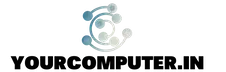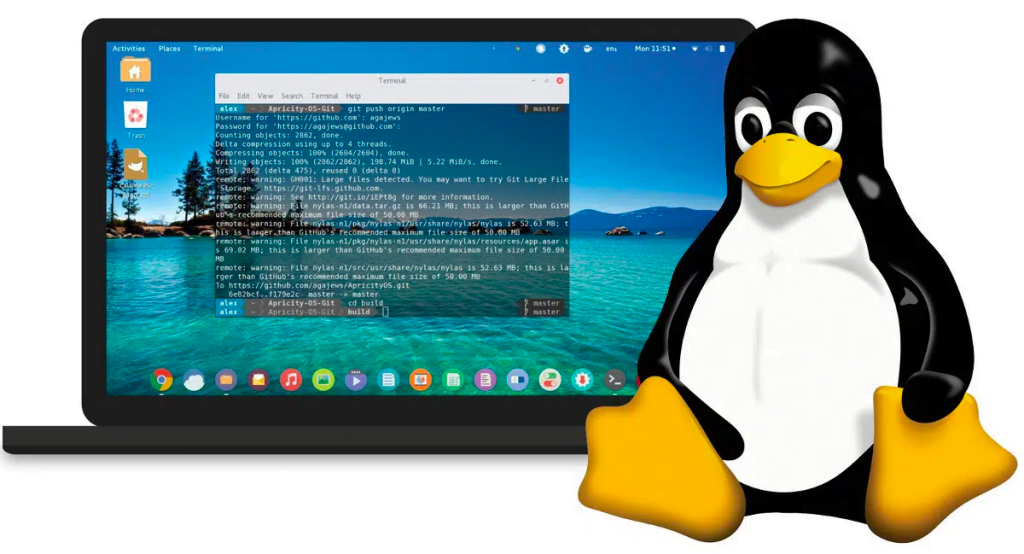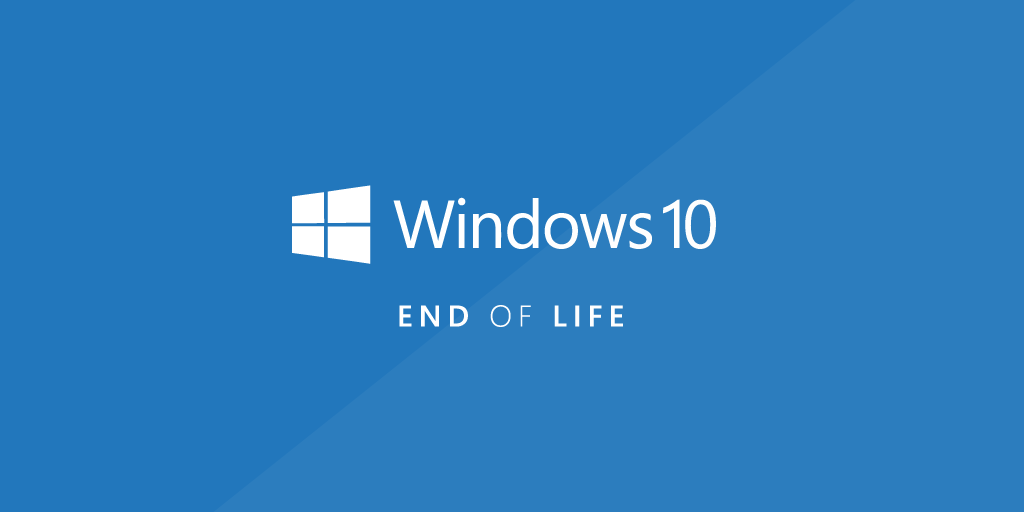How to Install Docker on Ubuntu: A Step-by-Step Guide
Introduction to Docker
Docker has revolutionized the way applications are deployed and managed by allowing developers to package their applications and dependencies into containers. These containers are lightweight, portable, and provide a consistent environment across different systems.
In this guide, we’ll walk you through the installation process of Docker on Ubuntu
Read also How to Configure Nginx? The Top 10 Useful Nginx Configurations
Step 1: Update System Packages
Before installing Docker, ensure your system packages are up-to-date:
sudo apt update sudo apt upgradeStep 2: Install Docker from the Official Repository
2.1. Install Necessary Dependencies:
sudo apt install apt-transport-https ca-certificates curl software-properties-common2.2. Add Docker’s GPG Key:
curl -fsSL https://download.docker.com/linux/ubuntu/gpg | sudo apt-key add -2.3. Add Docker Repository:
sudo add-apt-repository "deb [arch=amd64] https://download.docker.com/linux/ubuntu $(lsb_release -cs) stable"2.4. Install Docker Engine:
sudo apt update sudo apt install docker-ceStep 3: Verify Docker Installation
Check if Docker is installed correctly by running the following command:
sudo docker --versionStep 4: Run Docker Without Sudo (Optional)
To run Docker commands without using sudo, add your user to the docker group:
sudo usermod -aG docker ${USER}Log out and log back in, or use the following command to apply the changes:
su - ${USER}Conclusion
Congratulations! You’ve successfully installed Docker on your Ubuntu system. Docker is now ready for you to create, deploy, and manage containers effortlessly. Explore the vast Docker ecosystem and unleash the power of containerization for your development projects.
Additional Resources:
Feel free to explore further Docker functionalities and start containerizing your applications for seamless deployment and scalability!
- Why should you automate Active Directory cleanup? - 17 June 2025
- Troubleshooting: Unable to Add Instance Failover Group to Azure SQL Managed Instance - 4 March 2025
- 10 Azure Virtual Desktop (AVD) Cost-Optimization Strategies for 2025 💡💰 - 22 February 2025