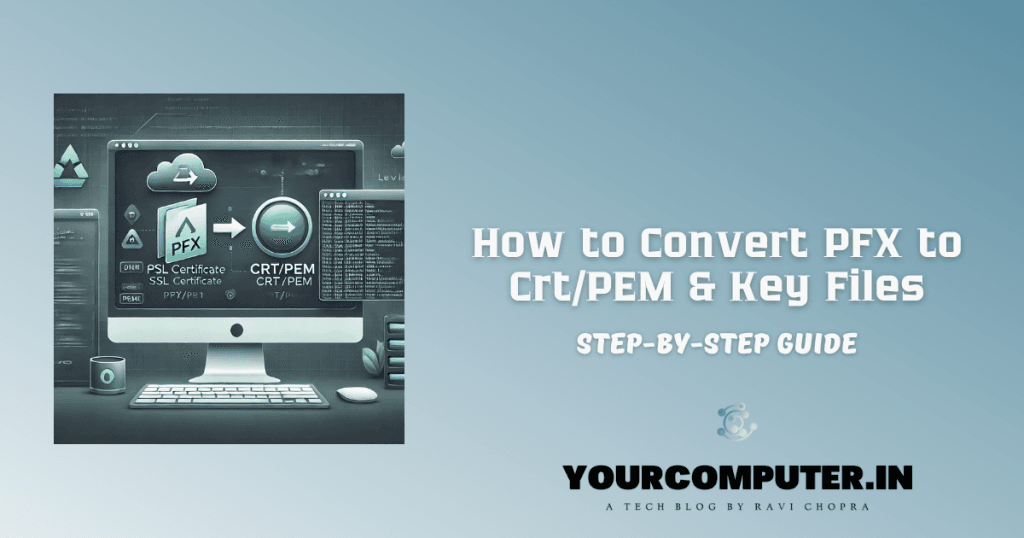502 Bad Gateway Nginx or Bad Gateway 502 Nginx Troubleshooting
If you’ve ever encountered the “502 Bad Gateway” error while browsing the web, don’t panic! This common issue arises when something goes awry between the servers, leading to a temporary breakdown in communication.
In this blog, we’ll break down the problem, identify its causes, and provide easy-to-follow solutions.
Problem: Understanding the 502 Bad Gateway Error
When you see a “502 Bad Gateway” message on your screen, it means that the server acting as a gateway or a Reverse Proxy Server, often the Nginx server (could also be Cloudflare, Azure Application Gateway), received an invalid response from an upstream server.
Essentially, the communication link between your browser and the web server hit a snag, causing your request to fail.
Cause: What Triggers this Error?
- Server Overload: Sometimes, the server handling your request is overloaded with traffic or is experiencing technical difficulties. This can result in delayed or failed responses.
- Proxy Issues: If there’s a proxy server in place, it might be struggling to communicate effectively with the main server, leading to the 502 error.
- DNS Issues: Incorrect DNS configurations can also be a culprit. If the DNS cannot resolve the correct IP address of the server, your request won’t reach its destination.
- Temporary Glitches: Internet connections aren’t perfect. Temporary network issues, glitches, or even server restarts can contribute to the 502 error.
- Upstream Application: Sometimes the Application that has been published through the Nginx reverse proxy has failed. It could be a Windows or Linux Hosted machine where the Application services are running.
Solution: How to Fix this Error
- Refresh the Page:
- Sometimes, the error is a fleeting issue. A simple page refresh (pressing Shift + F5 or clicking the refresh button) might do the trick.
- Check Your Internet Connection:
- Ensure that your internet connection is stable. A shaky connection can contribute to the error.
- Wait and Try Again:
- If the error is due to server overload or temporary glitches, waiting a few minutes and trying again often resolves the issue.
- Check the Upstream Application:
- As the Nginx server publishes the backend web services through the reverse proxy so, If any application (for ex. dotnet, java, etc.) is running in the backend it needs to be checked on the Server Platform to make sure it is up and running and listening on the backend port. You may check the published application in the conf file residing in /etc/nginx/site-enabled or conf.d
- To check the running Services and Ports. Please check this article for Linux servers:- https://www.yourcomputer.in/linux-commands/#services-related
- Server Health Check:
- If you’re responsible for the server, perform a health check. Ensure the server is not overloaded, and all systems are running smoothly.
- Check Server Logs
- 502 Bad gateway tells us that the Front End Web Server is up and working fine. So, the Web Server logs can be checked for Nginx in “var/logs/nginx” which will provide the backend application information about the issue.
- DNS Check:
- Verify your DNS settings. If you suspect DNS issues, changing to a different DNS server or using Google’s public DNS might help.
- Check Proxy Settings:
- If you’re using a proxy server, ensure it’s configured correctly. Misconfigured proxy settings can contribute to the 502 error.
Conclusion
Remember, the “502 Bad Gateway Nginx” error is a common hiccup on the web. By following these simple steps, you can often troubleshoot and resolve the issue without much hassle. If the problem persists, it’s always a good idea to seek assistance from the website administrator or your IT support team.
Also Read Nginx 403 error forbidden: directory index of [folder] is forbidden
- Why should you automate Active Directory cleanup? - 17 June 2025
- Troubleshooting: Unable to Add Instance Failover Group to Azure SQL Managed Instance - 4 March 2025
- 10 Azure Virtual Desktop (AVD) Cost-Optimization Strategies for 2025 💡💰 - 22 February 2025
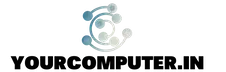
![[Solved] "502 Bad Gateway Nginx" Error 2 502 bad gateway nginx](https://www.yourcomputer.in/wp-content/uploads/2024/01/502-bad-gateway.png)