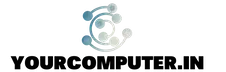Known windows Backup issues
Most common backup issues are covered in this article.
Command for system state backup in 2k8: wbadmin start systemstatebackup -backupTarget:D:
Approach to be followed for resolving VSS related errors:
- First thing to be checked is Disk Space
Atleast 20% free disk space is required for snapshot to be created
- Ensure about few necessary patch should be installed on windows 2003 operating system
http://support.microsoft.com/kb/940349
http://support.microsoft.com/kb/833167
Determine Writer Failure
VSS consists Writers that manage snapshots of different application data within Windows.
Precautions
1) During NT or Windows server backup the backup target cannot be a tape device or a mapped drive.
2) Ensure that the target volume does not contain any shadow copy prior to backup starting.
Common troubleshooting Steps:
1. Open Command Prompt.
2. Use vssadmin list writers command.
This command will indicate which VSS writers, if any failing. After checking which writers fail, If you identify a failed writer belonging to a specific piece of software or application, then.
- Analyze events belonging to the application to understand the root cause. The events may point to issues in a different application.
a) If system writer is in unstable/failed or retryable error.
Workaround
Responsible service ‘Cryptographic service’ can be restarted to resolve this issue or use net start cryptsvc command, however if service is stuck then you may need to reboot the server.
b) If ‘iis writer’ is in unstable/failed or retryable error.
Workaround
Responsible service ‘IIS admin’ can be restarted to resolve this issue, however approval from application owner is must to restart service. Also, if service is stuck then you may need to reboot the server
c) If ‘wmi writer’ is in unstable/failed or retryable error, however if service is stuck then you may need to reboot the server or just try to restart the service.
Workaround
Responsible service ‘Windows Mangement Instrumentation’ can be restarted to resolve this issue, however if service is stuck then you may need to reboot the server.
Determine VSS Provider Used
Check whether any other VSS providers have been installed. A standard Windows installation will create a single VSS provider; however any other 3rd Party backup programs can install separate providers that may conflict with. To determine if you have more than one VSS provider please do the following,
use vssadmin list providers into the command prompt
If more than one provider is listed, then this could be the cause of your backup issue. Interaction with a 3rd Party’s VSS provider may causes issues with the VSS service.
Explore Event Logs
VSS errors are registered within the Windows’ event logs. Errors related to VSS appears in the Application Log as entries with a source labeled VSS, and in the System Log they will appear with a source labeled volsnap.
Also check whether there are any repeating errors. Some common service errors that impact VSS deal with the COM+ services, or the MSDTC. Issues with the hard drive or filesystem can also cause VSS issues. Particularly, look within the System log for any errors under the source disk, ftdisk or ntfs. If you see any errors or warnings under those source types, you may need to perform a chkdisk.
Problem I
Backups may be failing due to Microsoft’s VSS framework being in a bad state
Solution
Step 1
Open Services console
Go to MS Software Shadow Copy Provider. Startup Type should be set to “Manual” if it is not already.
Go to Volume Shadow Copy. Startup Type should be set to “Manual”
Step 2
Run vssadmin delete shadows /all on command prompt, only if there exists any shadows and select yes to delete.
Step 3
Open command prompt ‘vssadmin list writers’. This will show you the state of any VSS-aware applications.
If any of the VSS applications are in an unstable state you need to manually reset the state of the VSS Writers.
To reset VSS writer states, run these commands on the command line:
For Windows 32 bit Operating Systems
net stop vss
net stop swprv
cd %SystemRoot%\system32
regsvr32 ole32.dll
regsvr32 vss_ps.dll
regsvr32 /i swprv.dll
regsvr32 /i eventcls.dll
regsvr32 es.dll
regsvr32 stdprov.dll
regsvr32 msxml.dll
regsvr32 msxml2.dll
regsvr32 msxml3.dll
regsvr32 msxml4.dll
vssvc /register
For Windows 64 Bit Operating Systems
Net stop vss
Net stop swprv
regsvr32.exe /i %windir%\system32\eventcls.dll
regsvr32.exe /i %windir%\system32\swprv.dll
regsvr32.exe %windir%\system32\vssui.dll
regsvr32.exe %windir%\SysWOW64\vss_ps.dll
regsvr32.exe %windir%\SysWOW64\msxml.dll
regsvr32.exe %windir%\SysWOW64\msxml2.dll
regsvr32.exe %windir%\SysWOW64\msxml3.dll
regsvr32.exe %windir%\SysWOW64\msxml4.dll
regsvr32.exe %windir%\SysWOW64\ole32.dll
regsvr32.exe %windir%\SysWOW64\oleaut32.dll
regsvr32.exe %windir%\SysWOW64\es.dll
regsvr32.exe %windir%\SysWOW64\comsvcs.dll
vssvc /register
If msxml4.dll or msxml4r.dll are not in your system32 directory, you need to update Windows Explorer then re-run the regsvr32 command after these DLLs are in your system32 directory.
If you are using Server 2003, you also need to run the regsvr32 vssui.dll command.
Step 4 Reboot server (Recommended but not necessary).
Step 5 After rebooting:
Go to command prompt and run vssadmin list writers (these services should all be in a Stable state)
If you run the vssadmin list shadows command, no existing shadow copies should be shown.
Problem 2 (Windows 2003):
VSS cannot create a volume snapshot even when VSS has sufficient memory space in Windows Server 2003
Click here to download the hotfix to fix the issue
http://support.microsoft.com/kb/940239
Problem 3 (Windows 2003), a mandatory patch for all windows 2003 servers:
Availability of a Volume Shadow Copy Service (VSS) update rollup package for Windows Server 2003 to resolve some VSS snapshot issues
Solution Article
http://support.microsoft.com/kb/940349
Problem 4 (Windows 2003)
Error message when you run the “vssadmin list writers” command on a Windows Server 2003-based computer: “Error: 0x8000FFFF”
Solution Article
http://support.microsoft.com/kb/940184
Problem 5 (Windows 2003)
Event ID 21 is logged when you create a shadow copy backup on a Windows Server 2003-based computer
or The flush and hold operation for volume Drive name:\SG2-Log was aborted because of low available system memory.
Solution Article
http://support.microsoft.com/kb/907875
Problem 6 (Windows 2008)
System writer is not found in the backup.
Cause
System accounts are missing permissions to files in the directory %windir%\winsxs\filemaps\.
Workaround:
First try restarting cryptographic service, if that does not resolves the issue. Then, Reinstall Windows Server Backup feature (may require reboot in some cases) and rerun wbadmin command with another backup target location.
Solution Article
http://support.microsoft.com/kb/2009272
Problem 7 (Windows 2008)
System state backup error in Windows Server 2008, in Windows Vista, in Windows 7 and in Windows Server 2008 R2: “Enumeration of the files failed”
Solution Article
http://support.microsoft.com/kb/980794
For More errors and solutions, please visit:
http://technet.microsoft.com/en-us/library/ee692290%28v=ws.10%29.aspx
http://networkadminkb.com/KB/a467/how-to-fix-windows-2008-r2-system-state-backup-fails.aspx
If you have any ticket related this problem(System writer is not found ) on Win2k8 server below steps can apply on server.
| When you perform a system state backup using Windows Server Backup on Windows Server 2008, the backup fails with the following error:”System State backup using Windows Server Backup fails with error: System writer is not found in the backup”Backup of system state failed [01/12/2009 16:21]Log of files successfully backed up ‘C:\Windows\Logs\WindowsServerBackup\SystemStateBackup 01-12-2009 16-21-37.log’Log of files for which backup failed ‘C:\Windows\Logs\WindowsServerBackup\SystemStateBackup_Error 01-12-2009 16-21-37.log’System writer is not found in the backup.Resolution :—To resolve this issue, type the following commands from an elevated command prompt:Takeown /f %windir%\winsxs\temp\PendingRenames /a icacls %windir%\winsxs\temp\PendingRenames /grant “NT AUTHORITY\SYSTEM:(RX)” icacls %windir%\winsxs\temp\PendingRenames /grant “NT Service\trustedinstaller:(F)” icacls %windir%\winsxs\temp\PendingRenames /grant BUILTIN\Users:(RX) Takeown /f %windir%\winsxs\filemaps\* /a icacls %windir%\winsxs\filemaps\*.* /grant “NT AUTHORITY\SYSTEM:(RX)” icacls %windir%\winsxs\filemaps\*.* /grant “NT Service\trustedinstaller:(F)” icacls %windir%\winsxs\filemaps\*.* /grant BUILTIN\Users:(RX)net stop cryptsvc net start cryptsvcType the following command to verify that the system writer is now listed: vssadmin list writers |
Issue Reporting
Backup is failing due to virtual mount points in G drive.Please investigate.
05/28/2012 23:00:28 ANS1751E Error processing ‘\\mom9twvsql015\g$\$recycle.bin\s-1-5-21-1292428093-484763869-725345543-4692173\$rd4hz4h’: The file system can not be accessed.
05/28/2012 23:00:28 ANS1751E Error processing ‘\\mom9twvsql015\g$\$recycle.bin\s-1-5-21-1292428093-484763869-725345543-4692173\$rwgcbz0’: The file system can not be accessed.
05/28/2012 23:00:28 ANS1751E Error processing ‘\\mom9twvsql015\g$\$recycle.bin\s-1-5-21-1292428093-484763869-725345543-4692173\$r4iuf2r’: The file system can not be accessed.
05/28/2012 23:00:28 ANS1751E Error processing ‘\\mom9twvsql015\g$\$recycle.bin\s-1-5-21-1292428093-484763869-725345543-4692173\$rn8vi3h’: The file system can not be accessed.
05/28/2012 23:00:42 ANS1071E Invalid domain name entered: ‘(Drive Not Available)’
Remedy for such issues
Normally you would not be able to see $Recyclebin folder in respect drive and its not allow to delete orphan object
hence belows command can be used to fixed the issue. this is now a very common request we are getting form TSM Team.
G:\$RECYCLE BIN>rmdir (File Name) /s press enter
it will ask-are you sure(y/n)? y (press yes then)
G:\$RECYCLE.BIN
I have confirmed issue was fixed after this.
Issue : VSS Backups are failing on the Servers Running 2008 R2 hosting Directory Services with the Error – System Writer is missing on the Server.
Cause : COM+ Event System Service is Set to Manual using a GPO , where in Everyone had only Read Permission on the Registration Folder under C:\Windows\Registration, however, Everyone Group should have List folder/read data, Read attributes, Read extended attributes, and Read permissions applied to This folder and files.
Resolution: Disabled the GPO, Ran gpupdate /force and restarted the Crytographic Service.
Note :-
Component Object Model (COM) applications must be able to access the COM+ catalog files that are stored in the COM catalog folder. If the default access control list is changed on the COM catalog folder within the Windows folder, the Shadow Copy System Writer may not work properly.
To perform this procedure, you must be a member of the local Administrators group, or you must have been delegated the appropriate authority.
To modify the access control list on the COM catalog folder:
Click Start, and then click Computer.
Navigate to %systemdrive%\Windows.
By default, %systemdrive% is located at C:\.
Right-click Registration, click Properties, and then click the Security tab.
Click Advanced, and then click Edit.
If the User Account Control dialog box appears, confirm that the action it displays is what you want, and then click Continue.
Click Edit to view the special permissions assigned to this folder.
Ensure that the access control list matches the following criteria:
The local Administrators group has Full Control permissions applied to This folder and files.
The Everyone group has List folder/read data, Read attributes, Read extended attributes, and Read permissions applied to This folder and files.
The local SYSTEM account has Full Control permissions applied to This folder and files.
If the permissions on this folder do not match what is listed in this procedure, make the appropriate changes, and then click OK.
In Our Case , we Disabled the GPO, Ran gpupdate /force and restarted the Crytographic Service.
References:-
http://technet.microsoft.com/en-us/library/cc734021.aspx
http://technet.microsoft.com/en-us/library/cc734021%28v=ws.10%29.aspx
http://technet.microsoft.com/en-us/library/cc734037%28v=ws.10%29
Symptoms :-
We can see the following Events in the Event Viewer :-
Log Name: Application
Source: Microsoft-Windows-Backup
Date: date
Event ID: 517
Task Category: None
Level: Error
Keywords:
User: user name
Computer: computer name
Description:
Backup started at ‘ time ‘ failed with following error code ‘2155348237’ (Enumeration of the files failed.). Please rerun backup once issue is resolved.
Log Name: System
Source: Service Control Manager
Date: date
Event ID: 7000
Task Category: None
Level: Error
Keywords:
User: user name
Computer: computer name
Description:
The <servicename> service failed to start due to the following error: The system cannot find the path specified.
Cause :-
This Issue Occurs due to the following reasons :-
These causes have a direct correlation to the ImagePath in the registry for a service that is installed. To outline a few we discovered thus far are:
1. An invalid path.
2. Invalid characters in the path.
3. Syntax formatting of the path.
4. A valid path on SAN drives of a Failover Cluster.
1. An invalid path – This can be any of the following that have been seen:
• A path pointing to a local that no longer exists.
• An incomplete path (such as \myservice\myservice.exe).
• A UNC path the service does not understand how to query the folder (such as \\myservice\myservice.exe).
2. Invalid characters in the path – This can be any of the following that have been seen:
• Using dots which some application vendors use (such as C:\myservice\bin\..\myservice.exe).
3. Syntax formatting of the path – This can be any of the following that have been seen:
· This would be a path that includes space and it’s not enclosed by double quotes (such as C:\Program Files (x86)\ my service\bin\myservice.exe).
4. A valid path on SAN drives of a Failover Cluster – This can be any of the following that have been seen:
· This would be any service(s) in which its path is on the passive node of a Failover Cluster pointing to a Physical Disk resource that is owned by another nodes when error is experienced (such as Z:\folder\app\bin\myservice.exe).
Resolution :-
This Issue can be resolved by following the Steps in the Article Below :-
http://blogs.technet.com/b/askcore/archive/2010/06/18/reasons-why-the-error-enumeration-of-the-files-failed-may-occur-during-system-state-backup.aspx
Memory insufficient space error in backup;;;;;;;\\\
Solution——
You may have to change two registry settings. You must always change the first setting. Depending on the configuration of your system, you may also have to change the second setting.
Registry setting 1
1. Click Start, click Run, type regedit in the Open box, and then click OK.
2. Locate and then click the following registry subkey:
HKEY_LOCAL_MACHINE\SYSTEM\CurrentControlSet\Control\Session Manager\Memory Management
3. On the Edit menu, point to New, and then click DWORD Value.
4. Type PoolUsageMaximum as the entry name, and then press ENTER.
5. Right-click PoolUsageMaximum, and then click Modify.
6. Click Decimal.
7. In the Value data box, type 60, and then click OK.
Important• Use 60 as your initial value. If your backup does not succeed, use 40 as your value. If that does not work, you must change the behavior of your backup program to reduce the demand for paged pool. If the value works, you may want to increase the value by approximately 25 percent until the backup does not work. If the backup is unsuccessful, use the second registry setting that is described in this article.
• Make sure that the value for this registry setting is not more than 60.
• If you are using the /3GB switch, use 40 as your initial setting. Note that this value is a percentage value.
8. Quit Registry Editor.
9. Restart your computer.
Because you must test these settings during the most stressful backups, you may have to wait a month for a whole backup cycle to complete if you are not sure which backup consumes the most resources. Because of this situation, Microsoft recommends that you test low values first. For more information, click the following article number to view the article in the Microsoft Knowledge Base:
- Why should you automate Active Directory cleanup? - 17 June 2025
- Troubleshooting: Unable to Add Instance Failover Group to Azure SQL Managed Instance - 4 March 2025
- 10 Azure Virtual Desktop (AVD) Cost-Optimization Strategies for 2025 💡💰 - 22 February 2025