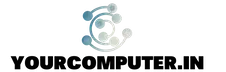Error: User Interface Failure. The Logon User Interface DLL Ctxgina.dll failed to load. Contact your system administrator to replace the DLL,
When rebooting a MetaFrame Presentation (XenApp) Server, you receive the following error message:
“User Interface Failure. The Logon User Interface DLL Ctxgina.dll failed to load.”

Causes
Potential causes of this error message include:
- Corrupted or deleted *GINA.DLL,
- Failed installation (or uninstallation) of Metaframe Presentation (XenApp) Server or its corresponding service packs, hotfix rollup packs, or hotfixes.
- An install conflict with applications such as the Novell Client, PCAnywhere, or any key that modifies the HKLM\Software\Microsoft\WindowsNT\Current Version\Winlogon\GinaDLL value.
- Incomplete or missing Path statements set in Environment Variables.
Resolution
Caution! This fix requires you to edit the registry. Using Registry Editor incorrectly can cause serious problems that might require you to reinstall your operating system. Citrix cannot guarantee that problems resulting from the incorrect use of Registry Editor can be solved. Use Registry Editor at your own risk. Be sure to back up the registry before you edit it
Boot the problem server until you see the error message but do not click Restart; then try the following steps until the issue is resolved:
- Remotely mount the problem server’s file system (or boot into safe mode with networking) and replace %SystemRoot%\system32\CTXGINA.DLL on the problem server with a copy from a known working server.
- Remotely verify and correct the problem server’s registry:
a. Connect to a computer in the same domain as the MetaFrame server.
b. Run regedit and connect to a remote server (the MetaFrame server).
c. Verify HKLM\Software\Microsoft\WindowsNT\Current Version\Winlogon\GinaDLL = C:\WINDOWS\system32\ctxgina.dll and HKLM\Software\Microsoft\WindowsNT\Current Version\Winlogon\CtxGinaDLL = msgina. If either of those are incorrect or missing, correct it. If the server still does not boot, rename both values to something like \GinaDLL.bak and \CtxGinaDLL.bak so that server boots using the Windows GINA and you can at least log on to the server.
- See also MS KB 329316 Error Message: User Interface Failure: The Logon User Interface DLL Msgina.dll Failed to Load
- PATH Environment Variables can be found at: Start > Control Panel > System > Advanced Tab > Environment Variables button > System variables (scroll down to Path) > Edit Button (on bottom) > Variable valueNote: You might want to right-click in Variable value, choose Select All + Copy, and paste into Notepad (with word wrap) to modify content.Default Path Variables for Windows Server x86 (2003 and 2008): %SystemRoot%\system32;%SystemRoot%;%SystemRoot%\System32\Wbem;C:\Program Files\Common Files\Citrix\System32\;C:\Program Files\Citrix\System32\Citrix\IMA;C:\Program Files\Citrix\System32\Citrix\IMA\Subsystems;%SystemRoot%\System32\Citrix\IMA;C:\Program Files\Citrix\system32;C:\Program Files\Common Files\Citrix\System32Default Path Variables for Windows Server x64 (2003 and 2008): C:\Program Files (x86)\Citrix\System32\;%SystemRoot%\system32;%SystemRoot%;%SystemRoot%\System32\Wbem;C:\Program Files (x86)\Common Files\Citrix\System32\;C:\Program Files (x86)\Citrix\System32\Citrix\IMA;C:\Program Files (x86)\Citrix\System32\Citrix\IMA\Subsystems;%SystemRoot%\System32\Citrix\IMA;C:\Program Files (x86)\Citrix\system32


Note: For issues with MetaFrame XP and the Novell client, see CTX634542 – Installing the Novell Client on a MetaFrame XP Server
For more info. Please refer to http://support.citrix.com/article/CTX512546