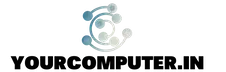How to use Fiddler
Procedure for collecting Fiddler Trace: (Clear the cache before collecting the network trace)
1. Visit the following Web site, and then install the most recent version of the
Fiddler tool: http://www.fiddlertool.com/
2. To start the Fiddler tool, click Start, point to All Programs, and then click Fiddler.
3. In the Fiddler window, click on File and select the “Capture Traffic” option to stop
logging.
4. Click on Tools and select ‘Fiddler Options’. On the General tab check the box next to
‘Decrypt HTTPS traffic’
5. Click on Edit and select ‘Remove’ and select ‘All sessions’ to clear out the previously
captured data.
6. Now that the Fiddler trace file is running, perform the page access from the client, and
refresh.
the page a few times to ensure we capture the needed information.
7. After the refresh of the page, on the File menu, click Capture Traffic to stop the data
collection.
8. Click anywhere in the HTTP Sessions window.
9. On the File menu, click Save.
10. In the Save list, click Sessions, and then click as ArchiveZIP to save the HTTP Fiddler
trace file.
11. Save the file to the folder that you want.
12. Send the requested traces to me for analysis.
13. After you collect the trace file, remove the HTTP Fiddler tool. To do this, follow these
steps:
a. Click Start, click Run, type control appwiz.cpl , and then press ENTER to open the
Add or Remove Programs window. If you are running Windows Vista, click the Start button,
and then type control appwiz.cpl in the text box.
b. Click Change or Remove Programs.
c. In the list of programs, click Fiddler, and then click Change/Remove.
d. Follow the steps to remove the tool
- Why should you automate Active Directory cleanup? - 17 June 2025
- Troubleshooting: Unable to Add Instance Failover Group to Azure SQL Managed Instance - 4 March 2025
- 10 Azure Virtual Desktop (AVD) Cost-Optimization Strategies for 2025 💡💰 - 22 February 2025