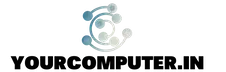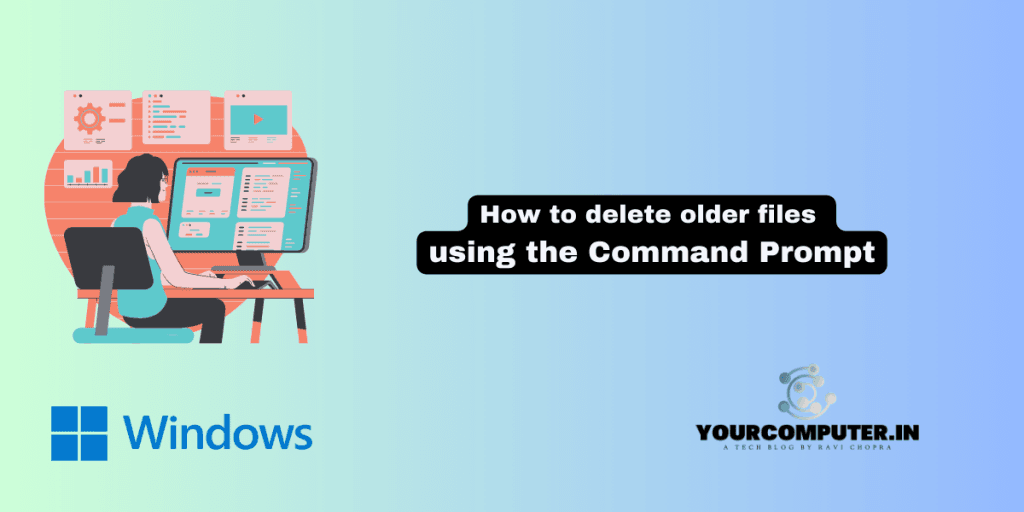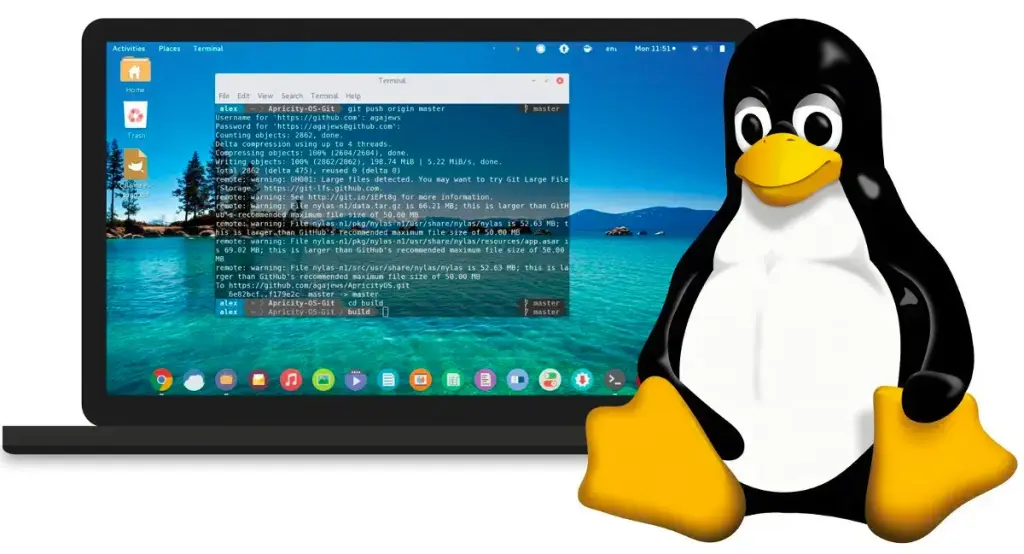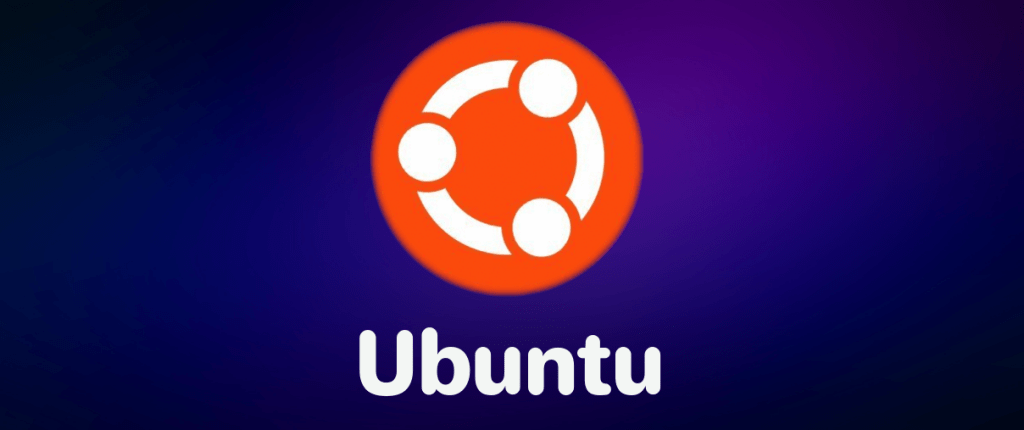How to delete older files using command prompt
We usually get the requirement to automatically delete the files in regular intervals, we can achieve this task by creating a batch file and create a schedule task to delete files automatically in regular Intervals.
- Open a Notepad and put the below command:
forfiles -p "Folder location" -s -m *.* /d -<No. of days> /C "cmd /c del @path" (Replace the folder location with complete folder path where you need to delete underneath files. Specify the days after /d if you want to specify how many days older files shall be deleted. You can also add extension to delete specific files.For Example: forfiles -p
“C:\Users\ravi.chopra\Downloads” -s -m *.txt* /d -3 /C “cmd /c del @path”)
Here I want to delete text files in my download folder and have set the 3 days older files should be deleted:
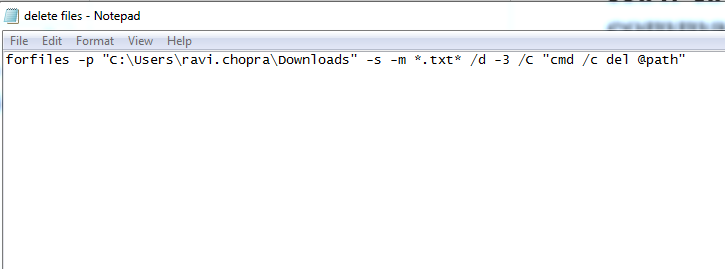
2. Save the notepad file with .bat extension
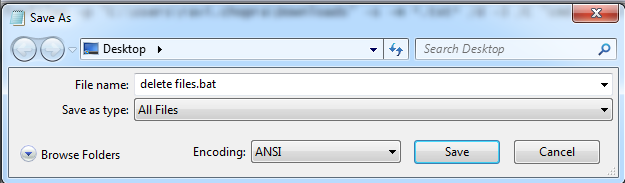
3. Test the batch file by opening it
Before running the batch file. I had 3 Text files:
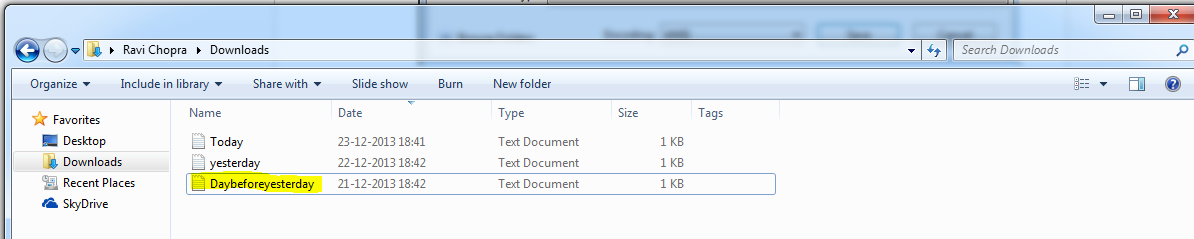
After running the batch file, only two files were left as 3 days old file got deleted
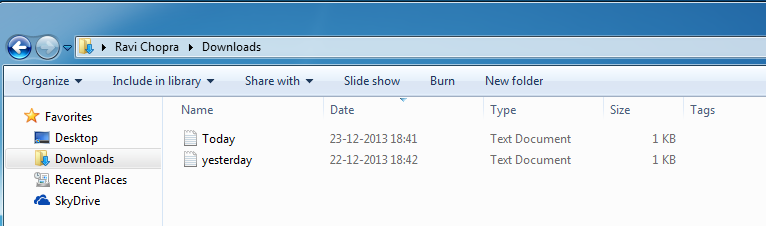
4. Add this batch file to Schedule Task: Open a Schedule Tasks Console à Click on Create Basic Task and follow the wizard put the batch file & schedule the time to run the task.
You are done! The files shall be automatically deleted whenever the scheduled task runs the batch file.
- Why should you automate Active Directory cleanup? - 17 June 2025
- Troubleshooting: Unable to Add Instance Failover Group to Azure SQL Managed Instance - 4 March 2025
- 10 Azure Virtual Desktop (AVD) Cost-Optimization Strategies for 2025 💡💰 - 22 February 2025